How to Speed up Booting for Windows 10
The length of boot time is often a problem, when in fact in many cases, especially those involving Windows 10-based computers, the time difference is not too significant.
However, if the length of boot time is too annoying, for example, until minutes. It seems true, you need a solution immediately. Here are 4 ways to speed up booting a Windows 10 computer that you can try.
- Eliminating Transparent Elements
The Start Menu on Windows 10 is decorated in such a way and does look more attractive. But, transparent elements more or less burden device resources, so you can eliminate this part.
How, right-click on the desktop screen then click Personalize - Colors, then turn off all settings that are in the On position.
- Enable Fast Startup
Change the fast startup settings to be active by default.
- Right-click on the battery icon in the taskbar, then click Power Options.
- Click Choose what the power button does - Change settings that are currently unavailable.
- Then check the option, Turn on fast start-up.
- No special effects
To sweeten each side of the computer's visuals, Windows implements special effects on some of its interface components. But, these effects can overload the computer and make the boot process sluggish. This step will remove some effects and optimize device performance.
- Right-click on the Start button, then click Systems - Advanced System Settings.
- Then in the Performance option, click the Settings button
- Finally click the Adjust for best performance option, click Apply and OK.
- Disable Start-up
Finally, you can disable programs that are set to run automatically when startup takes place.
- Right-click on the Start button, then click Task Manager.
- In the Task Manager window, click the Startup tab menu and select the program you want to turn off. Finally click the Disable button.
After the four ways above you do, try to look at and notice how fast the startup needs the computer. If it still feels slow, you can try to repair system errors and bad sectors.






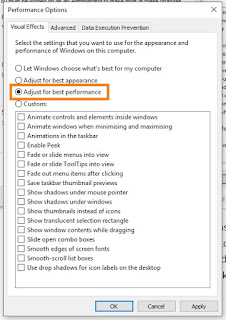

1 comment
Please comment wisely, thank you.